How To Use Cloudflare’s New DNS Service
Cloudflare has just introduced its new DNS service. Here’s how to take advantage of it to increase your internet speed and privacy.
Appropriately enough, Cloudflare announced the new service on the first of April (The DNS is 1.1.1.1 – 4 ones. 4/1).
DNS (Domain Name System) is an internet service that translates domain names (like techsupportalert.com) to IP (Internet Protocol) addresses so that they are more easily found. All websites on the internet have IP addresses, but for most of us, remembering a string of numbers is harder than remembering a domain name. It’s easier to remember techsupportalert.com than it would be to remember the IP address, which is 69.16.226.16.
Why would you want to change your DNS? There are several reasons, the main ones being speed, privacy, access to blocked sites, and security. Internet Service Providers (ISP’s) usually route all user internet traffic through their own DNS, whether you’re at home, at a coffee shop, or accessing the internet from another locale. It’s also how they collect data about where you go and what you do on the internet. My ISP has a relatively slow DNS, so I usually use an alternate DNS service.
Some well known companies such as OpenDNS , Google and Comodo provide free DNS services, and now Cloudflare has entered the stage. Their stated aim is to increase your speed and privacy on the internet. You can read the announcement here , it has all the details.
Of course, DNS speed is relative to where you are, and where the closest DNS server is. If you have a fast DNS server far away, it might be slower than a DNS server that’s closer to you. Two good tools for testing the speed of DNS servers are DNS Name Speed Benchmark by GRC and NameBench by Google . It’s not hard to change DNS settings, but you might want to look at how to use both DNS speed testing programs to get the best results. we switched our DNS settings to use Cloudflare’s service, and things do seem a little zippier, but I haven’t run benchmarks as yet.
You can change DNS settings on a given device or computer, or change the DNS on your router. Cloudflare has great directions for changing the DNS settings on Windows, Android, MacOS, Linux, and routers, just scroll down the page a bit to find them. Changing the DNS settings is the same process on most systems and devices, so if there’s a particular DNS service you want to use these directions will come in handy.
If you’re conversant with changing DNS settings already, here’s the numbers to plug in using Cloudflare’s new service:
IPv4: 1.1.1.1 and 1.0.0.1
For IPv6: 2606:4700:4700::1111 and 2606:4700:4700::1001
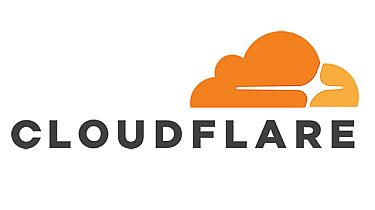
Warning: count(): Parameter must be an array or an object that implements Countable in /home/hostgro/public_html/blog/wp-includes/class-wp-comment-query.php on line 399